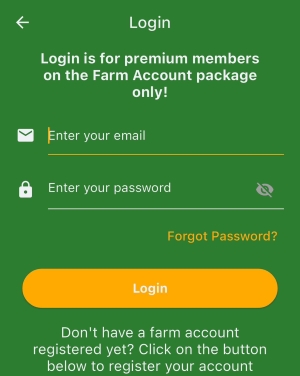Contact our support team directly at: support@bivatec.com
A farm account is a record on the Farmer’s Wallet website that tracks the financial activities (Incomes and expenses) of a specific farm/farmer.
These are personnel working on your farm or shareholders in your farming business. Currently they belong to either of the two (2) roles i.e. Managers and Data clerks/entrants.
The roles assigned to each user limits/grants permissions to a user on both the mobile and the web version of the app. Please read carefully below for more information;
Manager;
- Can access/view Analytics on both the app and website.
- Can access/view Detailed Report on both the app and website.
- Can access/view Export to Excel on both the app and website.
- Can create,edit,delete, update farm items, products and expense categories.
- Can create,edit,delete, update income and expense records
Data Entrant;
- Can create,edit, update farm items, products and expense categories.
- Can create,edit, update income and expense records
Only the farm manager has the ability to create a farm user. Follow the following steps to create a user;
- Login to the website using the following link.
- https://farmerswallet.net/login
- On the left side menu, click on Users & Roles link.
- Click on the “Add User” button above the users table.
- Fill the form below with user details such as the user role, name, email, etc and click the submit button.
Please remember that each user will have the app installed on their individual phones/ devices.
To ensure that every user’s devices has updated records, always;
- Click the refresh button in the app whenever you change or add a record in the app
- Ensure that you have a working internet connection to allow the app communicate to the website.
- Once the website has been updated, the app will tell you by showing you the last time when you successfully refreshed.
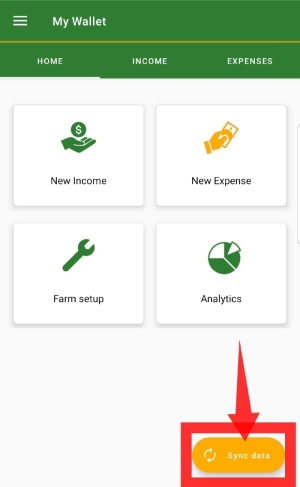
- They have to click the refresh button in their respective apps whenever you upload new changes on the website
- They must have a working internet connection to allow the app communicate to the website.
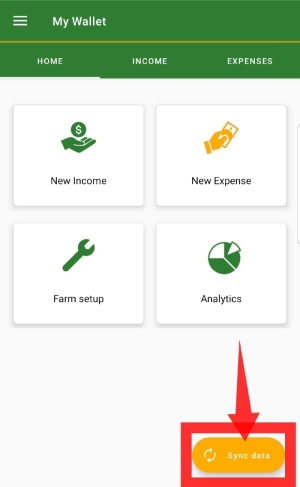
NOTE: Always click the refresh button to upload new data and get get data entered/changed by others.
- All records can be edited from the app such as expense categories, after being uploaded. Whenever you edit a record, remember to click the refresh buttons for others to get the changes.
- Only users with 'Edit Records' permission or farm owners can edit records.
This depends on the upload status of the record;
- If the record has not yet been uploaded to the website by clicking the refresh button, the app allows it to be deleted.
- However, if the record has been uploaded to the website, it can only be deleted from the website by user with Delete Records permission or farm owner.
NOTE: Whenever a record is deleted, it will be deleted from all other devices when they click the refresh button and their apps update their records with the website (After a successful refresh).
Only one account can log into a device at a time.
If you want to change a device, make sure that you have uploaded all your data to the website and that the website has the latest copy of the data in the app in the previous device. When you install the app on a new device, just log in with your account and click the refresh button to get your data back.
NOTE: if you a farm owner, make sure that you set your primary email to the same email in play store that has the subscription.
This is possible though not advisable as it leads to redundancy.
NOTE: A farm owner can log into one device at a time. If you are a farm owner and want to use multiple devices for your user account, please create a different user and grant to him/her all permissions. Then you can log that user into the other devices. This will prevent subscription verification errors
You can directly email us at support@bivatec.com if you want to change your subscription plan so that we can help you out.
Your farm account subscription can either be active or not verified. If you see a subscription verification error, please check for the following;
- When you cancelled your farm subscription from Google Play Store. Here you can click the "Renew Subscription" button to activate the subscription again
- When seven (7) days have passed and you still have problems with your Payments method and Google decided to cancel your subscription. Click the "Renew Subscription" button to activate the subscription again when you have fixed your payment issues.
NOTE: Your data still exists on the website even though the subscription has expired. You won't loose it until you decide to delete it yourself!
You can directly email us at support@bivatec.com if you want to cancel your subscription so that we can help you out. You can also do so via your Google Play app under the Subscriptions menu.
NOTE: Your data still exists on the website even though the subscription is cancelled. If you want permanent deletion of the account data. Please get in touch using the above email.